Before You Start
Please ensure you have created your FastVirtual account and added either
Dial-Up Access
or Accelerated
Dial-Up Access to your active services.
Make sure you have your username and password ready. You will this
this information to successfully install SlipStream.
Note: For optimal performance, your modem should be using the
latest drivers. For more information, please see
this FAQ.

Installation Instructions for Mac OS X
The latest version of SlipStream is available from the
SlipStream Guide. Download the disk image
to your computer. If the image doesn't automatically mount itself, double-click
the file to decompress and mount the image.
Double-click the SlipStream icon so launch the installer. When the
welcome screen appears click Continue:
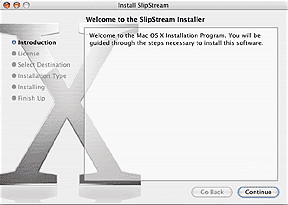
You must agree to abide by the terms of the the license agreement to
continue. If you agree to these terms, select the checkbox and click
Continue. Follow the remaining steps to complete the installation.
SlipStream will launch automatically upon completion of the installation.
As this is your first time launching SlipStream, you will be prompted
for a username and password. Enter the username and password provided
to you by FastVirtual.
Note: Passwords are case-sensitive; "Password" is not
the same as "password".
Select Save password (recommended) so you don't have to repeat
this procedure each time SlipStream loads:
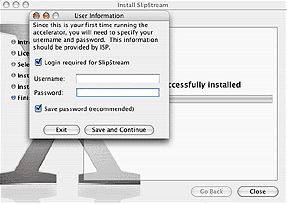
You have now successfully installed SlipStream:
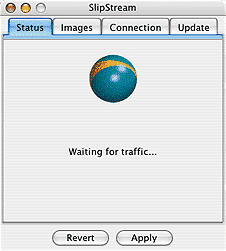
To shut down SlipStream, close the SlipStream window and click Exit.
To create an icon for SlipStream in your dock, open your Applications
folder and simply drag the SlipStream icon to your dock. Click the dock
icon to launch SlipStream:

For assistance with configuring and using SlipStream, as well as troubleshooting
tips, please download the SlipStream Users Guide.
|
