Before You Start
Please ensure you have created your FastVirtual account and added either
Dial-Up Access
or Accelerated
Dial-Up Access to your active services.
Use the Access Number Lookup Tool
to find your local dial-up access number. You will need this, together
with your username and password, to successfully configure your connection.
Note: For optimal performance, your modem should be using the
latest drivers. For more information, please see
this FAQ.

Windows 2000 Configuration
Click "Start", "Settings", then "Network and Dial-Up Connections".
When the "Network Connection Wizard" appears, click on the "Next"
button.
Click "Make New Connection". Choose "Dial-up to the Internet"
and click on the "Next" button:
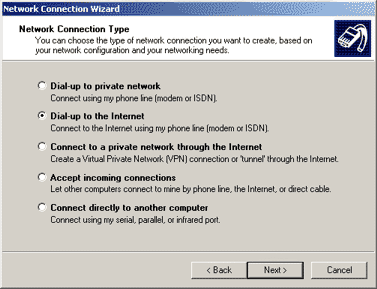
Choose "I want to set up my Internet connection manually, or I want
to connect through a local area network (LAN)" and click on the "Next"
button:
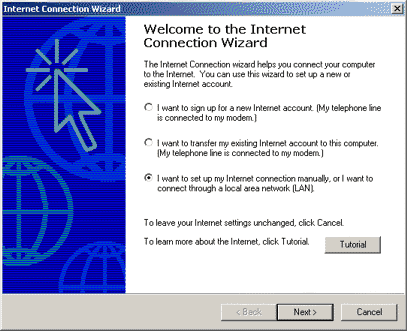
Choose "I connect through a phone line and modem" and click on the
"Next" button:
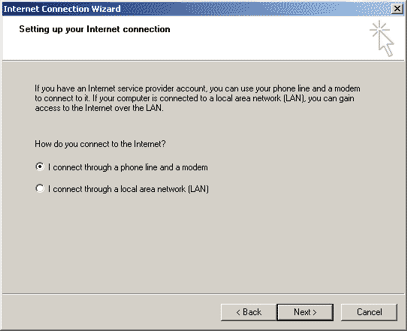
Leave the area code blank, enter your local access number in the "Telephone number" field and remove the checkmark from
"Dial using
the area code and country code". Click on the "Advanced" button:
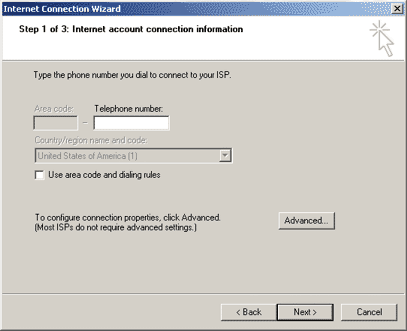
Select the "Addresses" tab. Under "IP address", choose "Internet service provider automatically provides one" (default). Under
"DNS server address", choose "My ISP automatically provides a Domain
Name Server DNS address" (default). Click on the "OK" button to return to the
previous screen. Click on the "Next" button:
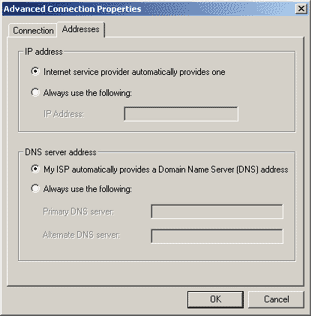
Enter your username and password.
Note: Passwords are case-sensitive; "Password" is not
the same as "password".
Click on the "Next" button to continue:
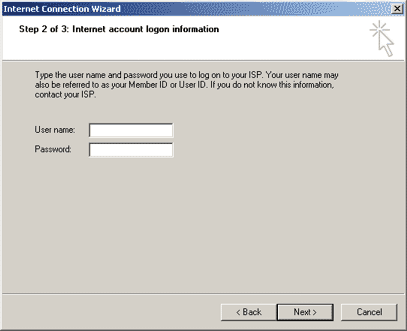
Name the connection (i.e. "FastVirtual") and click on the
"Next" button:
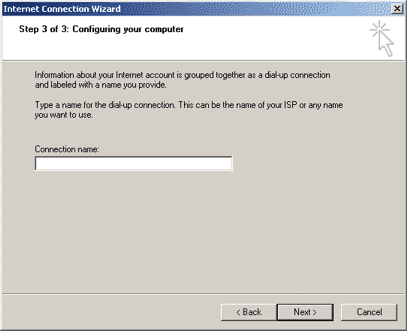
You have now successfully set up your dial-up connection. You an choose
to continue and set up your email account, or to click on the "Finish"
button and exit
the wizard.
To create a shortcut to your dial-up connection on your desktop, click
"Start", "Settings" and select "Network and Dial-Up Connections".
Right-click your new dial-up connection and select "Create Shortcut".
Windows will alert you, stating that you cannot create a shortcut in the
Connections folder and asking if you want to place this on the desktop
instead. Click on the "Yes" button, and the shortcut will appear on your
desktop. Double-click the shortcut to connect to the Internet.
|
