|
These instructions are for FrontPage 2000 users. Similar
instructions are also provided for FrontPage 2002
and FrontPage 98.
Web site publishing allows you develop your web site on your local
computer, and upload to your domain (publish) when you choose. All
development and subsequent changes are applied only to your local
site. Changes are then synchronized with your live site whenever you
upload (publish).

Open Microsoft FrontPage and select "Open Web..." from the File menu...
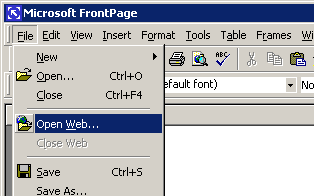
Locate your existing web site on your local hard drive, or on your local
web server. This is likely to be in your C:\My Webs directory, or if you are running a local web server, at http://localservername/yourlocalweb/
under "Web Folders". Now click "Open"....
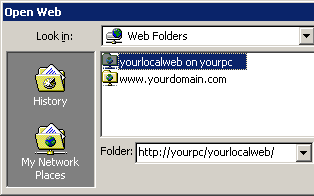
You will be presented with a graphical view of your web site. Create
and edit web pages using FrontPage's familiar explorer-type interface.
You can add other file types by simply dragging them into FrontPage
from other applications. New files you add, and any changes you make
will affect your local copy only...
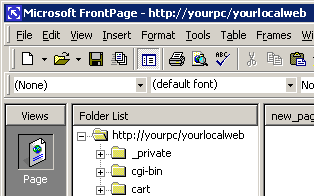
Once you're satisfied with your local copy, choose "Publish Web..."
from the File menu. Type http://www.yourdomain.com/ (replacing
"yourdomain" with your actual domain name) as the destination
to publish to, and click "Publish"...
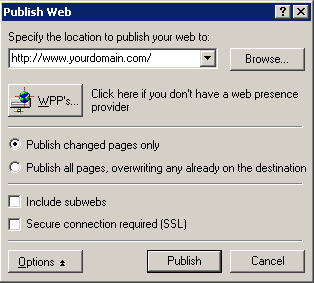
Enter your account username and password and click "OK"...
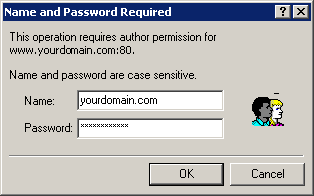
Your local copy will then be published to your live
web site. This process can take some time, depending on the size of your
site and your connection speed.
|
